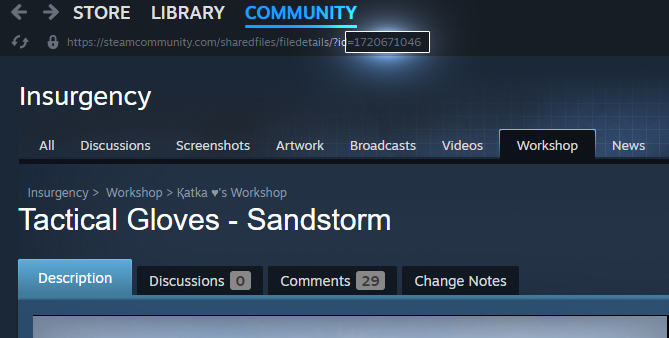This is an old revision of the document!
Table of Contents
Tutorial: Preparing a 3D Model for Theater Use
Summary
The purpose of this tutorial is to teach you to take a 3D asset, be it a weapon, weapon upgrade, set of gloves, or a character model from Steam Workshop, and to get it prepared for use in a custom theater.
Required/Recommended Before Starting
The following are required before you can start:
The following are recommended, but only to expedite workflow:
- Advanced Renamer (recommended, for mass renaming of files)
Let's Get Started...
1) Gathering Your Assets
1a) Locating Your Workshop Files
You first need to gather your assets you have chosen for your item to put into your custom theater. After you have subscribed to the item on Steam Workshop (and ideally obtained permission to release the content as part of a custom theater from the original items author) you would navigate to where your Steam Workshop subscription files are stored within your local drive on your PC (the same drive as the game files themselves are.)
Take note in the example image above, Insurgency is located on the H: drive of this PC, so the Steam Workshop files for the game would also be located on this same drive. Likewise if your game is installed on a different drive (C: for example), the associated Workshop files are on that drive, in that general location: SteamLibrary\steamapps\workshop\content\222880
1b) Locating the Specific Subscription
In this tutorial I will be using a set of gloves sourced from Insurgency: Sandstorm off Steam Workshop , so if you want to follow along by using that same asset/model, subscribe to that one. It might be easier to follow this tutorial by also doing a set of gloves to follow along with the first time. The idea and methodology of converting files and such is the same, there just might possibly by more models for that specific attribute you are planning on adding though (gloves versus say a completely new weapon with many models coming together to form one, than just a pair of gloves, which is just one model.)
In the above image you will notice for this specific Steam Workshop modification/file, the ID is 1720671046.
With the number in-hand 1720671046 - returning to that previously located folder/directory on your computer for your Workshop subscriptions from the previous step SteamLibrary\steamapps\workshop\content\222880, now locate (search for) the folder within the 222880 directory that is the same as your Steam Workshop subscription ID.